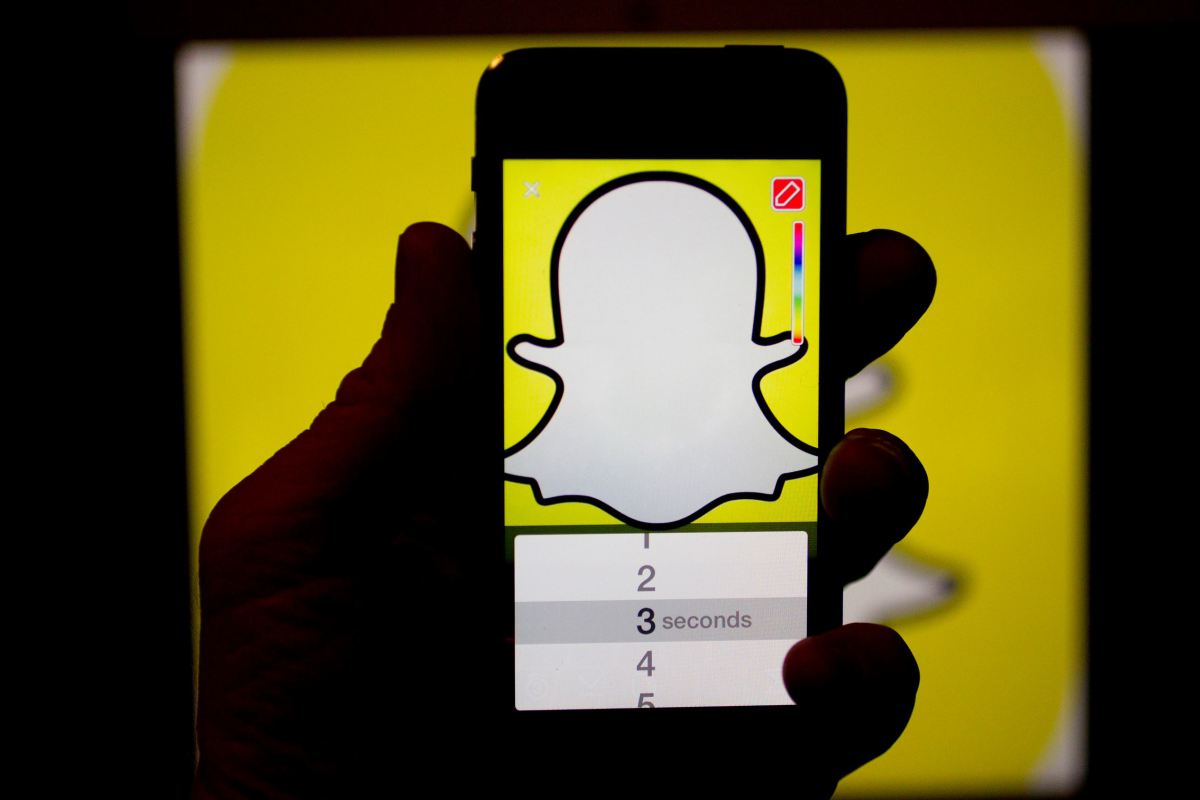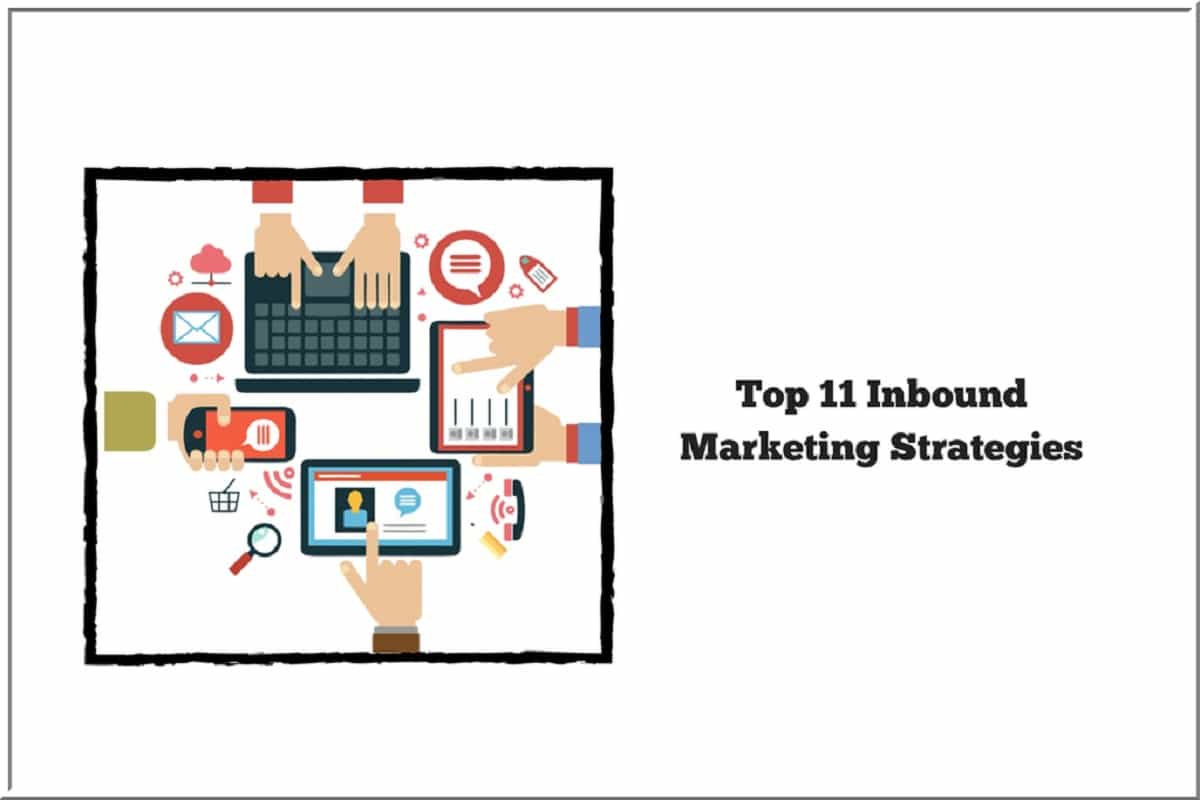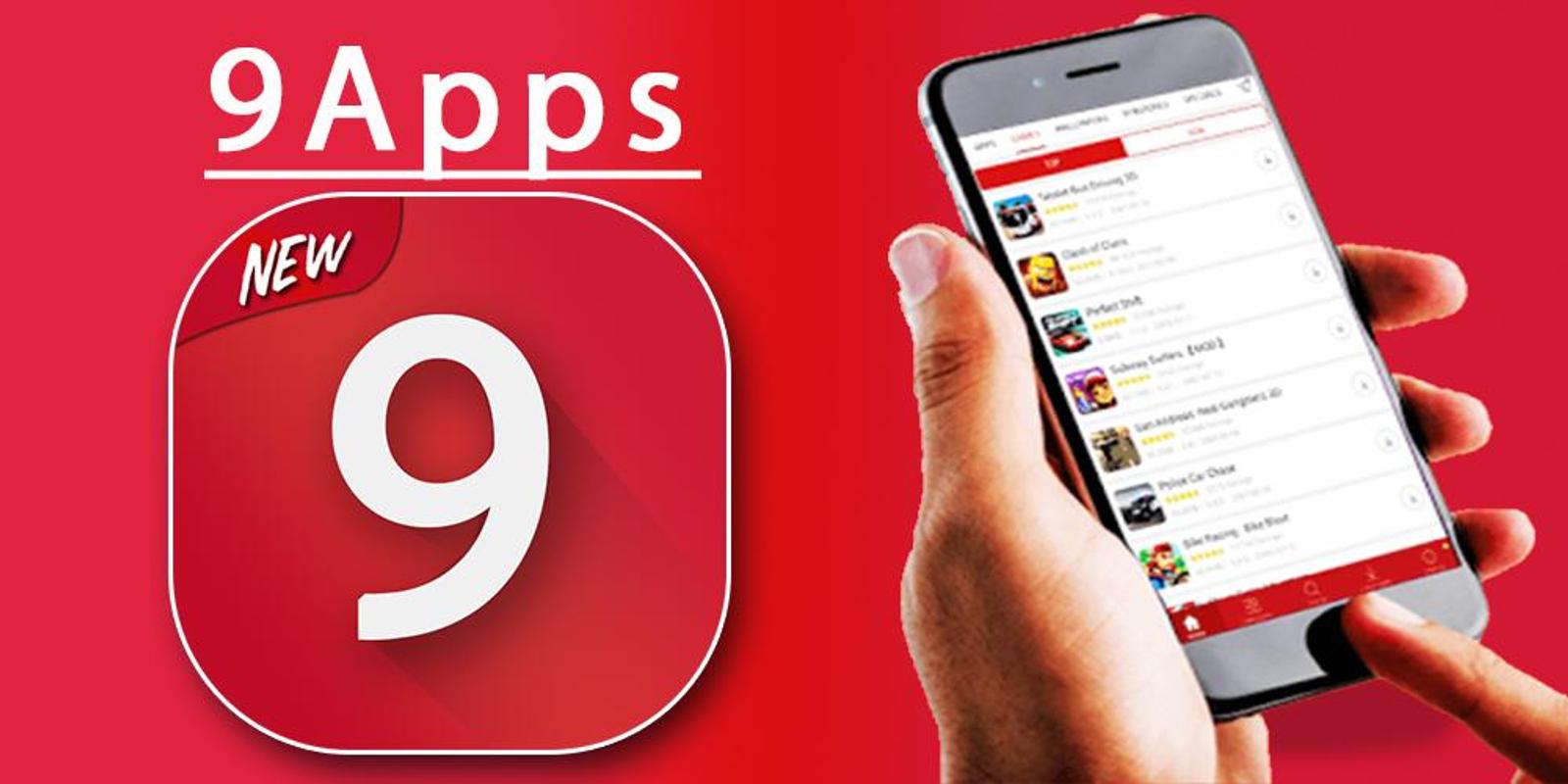First of all, we need to know what is Snapchat? Let’s start the journey:-
Like any other mobile application, Snapchat is a multimedia mobile app for Android and iOS devices, used to communicate with others in a smarter and better way. Here we are going to discuss how to add snapshots and snapcode in WordPress.
What makes Snapchat different from other apps? It is, the messages sent will be deleted automatically from recipients’ phones after a few seconds. Quite amazing! yes, it is.
What is Snapchat Snapcode?
Snapchat Snapcodes is the QR code which is a unique code image scanned through a camera to perform the tough task easier in one go. Let us go deep and find how to use it in a WordPress site.
Using Snapchat in WordPress
In order to add Snapchat Snapcode in WordPress, we need to first visit the official site of Snapchat and need to log in username and password. After sign up, click on the download button to get the snap codes. A Zip file will be downloaded which further needs to be extracted using WinRAR vice-versa.
On opening the Zip file, we will find two images(Snapcode.png and Snapcode.svg). The image files shown basically are QR codes which user can scan using Snapchat from their Smartphones.
Uploading the Snapcode
There are two options to add the downloaded Snapcode to WordPress. How?, Let me guide you.
- Manual Upload method
- Snapcode_widget Plugin
Manual Upload Method
You can manually upload it by visiting the Media➔Add New page and further add the image in a sidebar widget or use the Image Widget Plugin. These snap codes can further be added to your post as well as pages.
{Note: If this method goes well in activating the snap code then no need to proceed to another step. Use either manual method or snapcode_widget plugin}.
Let us see the following figure for a better understanding.
Snapcode Widget Plugin
We can also install and activate using Snapchat Snapcode Widget Plugin, For that, we simply need to go to the Appearance➔Widgets page and then just locate the Snapchat Snapcode Widget from available widgets.
After that drag it to the sidebar area.
The widget will be shown in the sidebar column (fig-1)and with its settings where one has to simply click on the upload Snapcode button to further upload the snapcode.png file.
Click on the Save button to store the Widget settings.
Hence the above-mentioned steps are useful to add Snapchat Snapcode in WordPress.
For further information, you can also visit the following link.
(Snapcodes to add in a WordPress, See how it is done)
https://www.youtube.com/watch?v=EACC1Z9f2pQ